]]>
Tables
This function enables the movement of items between tables. This functionality is not only used for holding items against an account until payment is made but may also be used for splitting bills and moving items between tables.
If the function is selected when no current tables are stored, an on-screen keyboard will appear as below.
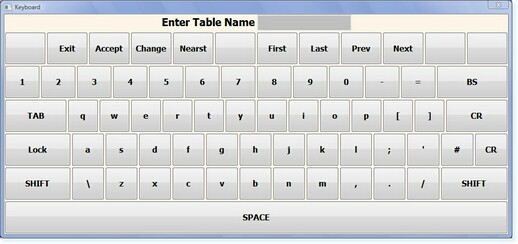
– Table Name –
The system is now prompting for the name for which you want to call the table, this can be anything with letters and/or numbers. However, when viewing multiple tables later, they will be show in alphabetical order, please keep this in mind when choosing a naming convention. Once this has been entered the system will prompt for the number of covers applicable to the table.
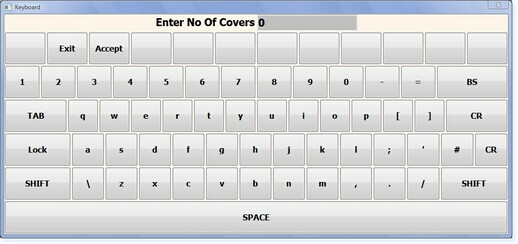
– Covers –
The number of covers entered at this point will not affect the operational aspect of the system, however, it will affect the number of covers shown in system reports.
If table(s) already exist, a different menu will appear after selecting the Tables function.

– Table Menu –
From this menu a new table may be created by selecting Enter Table Name or items may be added to an existing table by selecting the relevant icon.
To move items between tables, the Item List button must be selected. The Item List Menu will now appear, to select an item to be moved, click once on the item(s) required to be moved. If this has been done correctly, the light bulb will be off.

– Item List –
Now select Exit, the following message will appear.
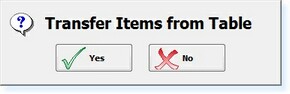
– ‘Transfer’ Prompt –
If No is selected at this point, the items will remain on the original table. If Yes is selected the items will be taken from the table and placed within a new transaction in Point of Sale. The items can now be paid for or placed back on a table.
To place them back on a table, select the Tables button
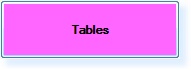
– Tables Button –
The following menu will appear.

– Tables Menu –
From this menu the items can be added to a table by selecting the relevant table number/name icon or they can be placed under a new table by selecting the Enter Table Name option.


