]]>
Menu Files
From the Main Menu select Sales Item Routines.
Select Amend Menu File and then Create/Amend/Delete Menus. You will then be displayed with a filter screen.
Enter a name for the Menu File you wish to create, e.g. DINNER (maximum of 10 characters) and press Enter.
The following screen will be displayed in order to select the groups of products from the drop-down lists that you want to appear in the Menu File, e.g. Dinner Menu Groups. (Note – you can only use up to Menu 26 as there are 26 Red Buttons available on your Point of Sale)
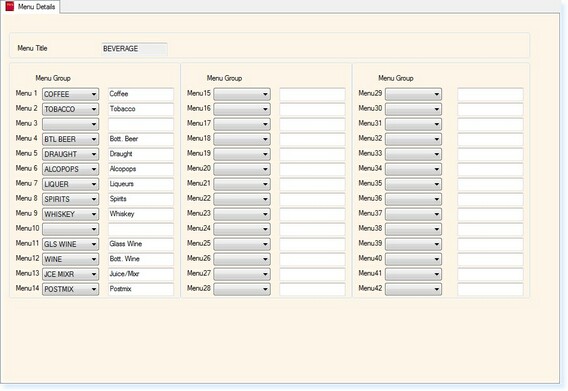
– Menu File –
Once you have selected the groups of products, the blank fields next to the drop-down boxes allow you to enter a 10 character description that you want to see on the Red Group Button on the Point of Sale. If the field is left blank, the description will default to the Group Name in the drop-down box.
Once you have created your menu file, select F2 Exit and you will return to the Menu Look-up Screen.
You can then continue to create additional menu files.
(NOTE – DO NOT DELETE ANY MENU FILES WHICH ARE CURRENTLY IN YOUR FOOD & BEVERAGE SYSTEM!)


