]]>
Maintain System Messages
This is where messages may be added/deleted from the system. Messages may be added to the customer display(s), customer’s files, screen pop-ups etc.
These can also be printed using the Choose & Print function.
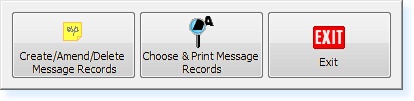
– Messages Menu –
The Record Entry Screen is used again to Create/Amend/Delete the Message Files.
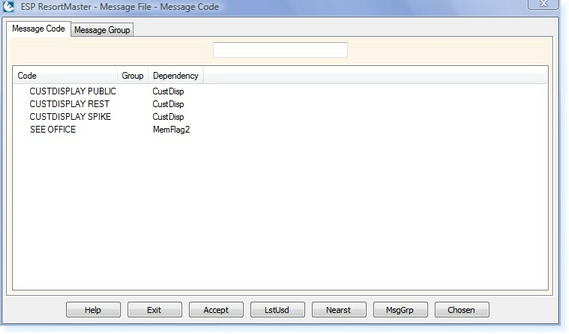
– Messages Filter Screen –
Enter a name for the message you wish to add to the Food & Beverage System, e.g. Receipt, and select Enter to add a new record. The following screen will be displayed.
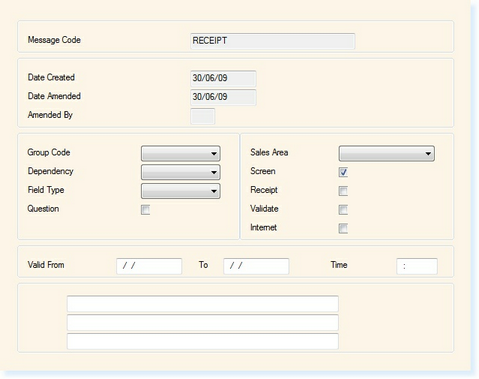
– Messages File –
The Group Code drop-down box contains all of the Revenue/Sales Groups that are present in the System (as shown below). By selecting one of these, this will ensure that the message is only displayed when an item from this group is sold at the Point of Sale.
The dependency field will control when the message will be displayed. A description of each of the options is shown below.
Dependencies
Sale
The message will be displayed every time an item is sold from the group you selected in the previous field.
MakeBook / CreateBk
The message will be displayed either when you Create a Booking (enter the Individual Booking Screen) or Make a Booking (exit from the Individual Booking Screen).
Receipt
This message will be displayed at the end of the receipts
Suspend
The message will be displayed if the customer/member is identified at Point of Sale and their membership has been suspended.
NoPckVat
This message will be displayed if the activity has been converted to a Non-Vatable Booking due to VAT Notice 742, Section 5, Land and Property / Leisure Activities.
SubBal
The message will be displayed when there is a Subscription Balance on the Customer’s Sales Ledger Account
SaleBal
The message will be displayed when there is a Sales Balance on the Customer’s Sales Ledger Account
MemFlag1 – 8
This message will be displayed if the flags in the Membership Record (Renewals Page) are set to Yes.
MemFlgN1 – 8
This message will be displayed if the flags in the Membership Record (Renewals Page) are set to No.
Review
This message will be displayed when a member is due for a Review (Leisure Systems)
Renewal / 2Renewal
This message will be displayed 30 days prior to the Member’s renewal date. 2Renewal will be displayed 60 days prior.
Field
This can be used as a reminder to complete specific fields within the database. If a dependency of ‘Field’ is used, the next box labelled ‘Field Type’ must be completed to define which field of data must be completed.
CustDisplay
This message will be displayed on the Point of Sale screen when it is left idle and also on a Customer Display Unit, if installed.
PosLogOn
The message will be displayed every time an operator enters their Operator Number
EPA Exmt
This field is only used
FbMesg
Future Development
Invoice
The message will be displayed on the bottom of Invoices
Statment
The message will be displayed on Statements of Account
The question field defines whether the message is a question or not. If this field is set to Yes the message will display a Yes and No option. If the field is set to No the message will display an OK option only.
The Sales Area allows you to select a specific Sale Area for the message to be displayed in. If the field is left blank the message will be displayed in all Sales Areas.
Screen, Receipt and Validate specifies how you want the message to be displayed by selecting Y in the relevant field.
You can then specify a date range between which you want the message to be displayed.
There are then three lines in which you can enter your message.
Once the fields are complete, select F2 Exit to save the message.


