]]>
Ordering
When an order is placed with a supplier, it should be entered into Elite to update the details in the stock record.
From the Main Menu: Select Stock Routines, then Inventory Order Routines. Now choose Amend/Create Inventory Order.
The Inventory Order Filter Screen now appears.
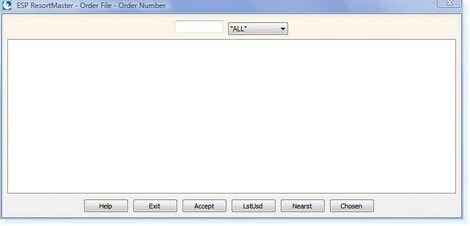
– Order Filter Screen –
The Inventory Order Filter Screen requires an Order Number to create the file. If you are using Pre-numbered Purchase Order Forms, the Purchase Order Number can be used here.
If this is not the case, the ESP Recommendation is to use your Initials followed by the Order Date, e.g. ESP1204
Select Enter, you will then receive a prompt, ‘This record is not on file. Do you want to add it?’
Select Yes and a new Inventory Order File will now open.
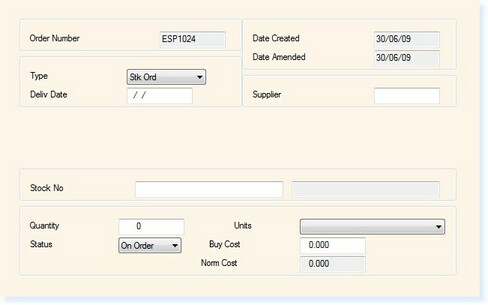
– Order File –
The screen is divided into two sections.
The Top Section contains the main details regarding the order such as Order Date, Delivery Date and Supplier.
Enter the Expected Delivery Date, enter the Supplier Code and press Enter.
The cursor now moves to the bottom of the screen. The Bottom Section contains details regarding the stock items which are to be ordered. Enter the Stock Code of the first item to be ordered, the Description will automatically be updated.
Enter the Quantity, the Status will be OnOrder until the delivery arrives.
The Buying Cost for the stock item will automatically be updated. If you are paying a different price for the item (e.g. special offers), adjust the buying cost accordingly. You will then have a completed page like the one below.
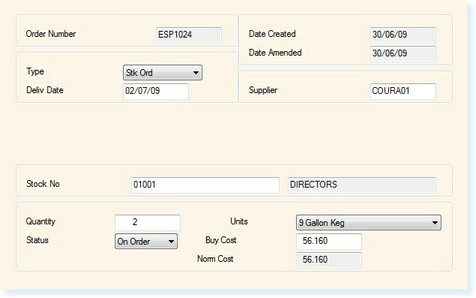
– Order File –
Press Enter. The cursor will return to the top of the screen.
To enter the next stock item onto the order move the cursor to the Stock Code field and enter the details as above.
When all stock items have been entered for the order, move the cursor to the Delivery Date field and select F8 Print.
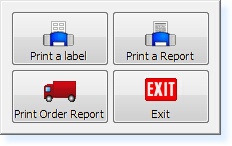
– Order File Print Menu –
Select Print Order Report. This report will show a full list of the items which have been placed on the order.
Once the report has printed you may select F2 Exit to return to the Inventory Order Filter Screen.


