]]>
Templates
Templates are a way of adding Bookable Activities/Events to the bookings screen in multiples rather than one at a time.
To create a template, from the Main Menu of the Retail System, select Bookings.
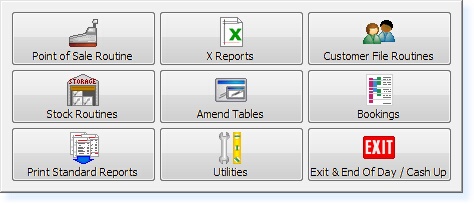
The following menu will appear. Select Bookings
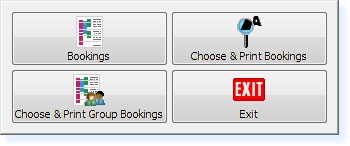
The bookings screen will now appear as below.
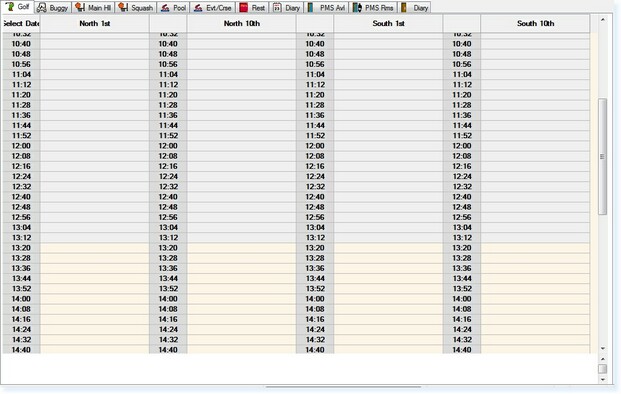
Within the Bookings screen, select F7 – Action. The Action Menu will appear.
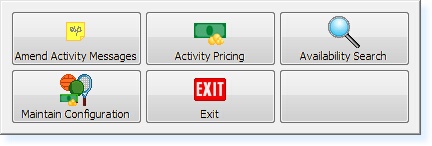
From the Actions Menu, Select Maintain Configuration and the following menu will be shown.
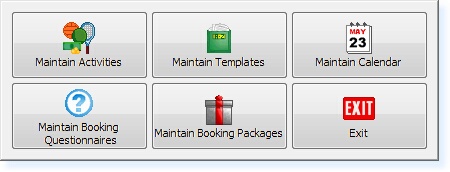
Select the Maintain Templates option from this menu. The following menu will now appear.
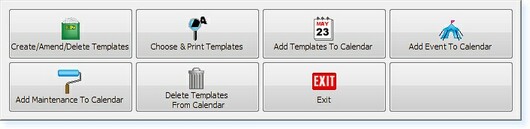
Select Create/Amend/Delete Templates from this menu. The Templates Record Entry Screen will now be shown as below.
A new unique code must be entered (maximum of 8 characters). Press Enter or F3 Accept
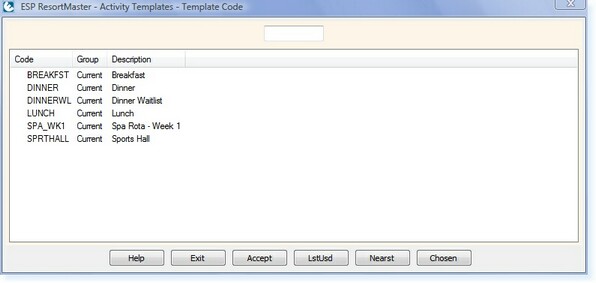
The Template File will now be shown as below.
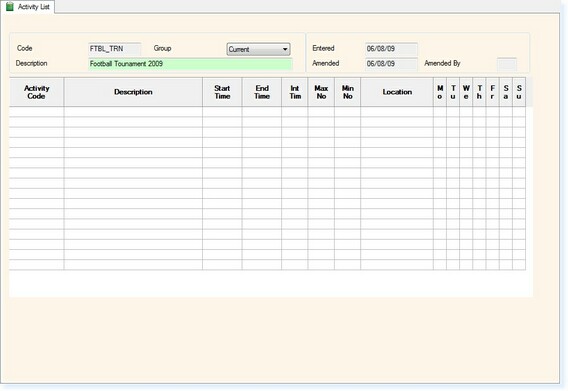
Enter a Description and press Return.
The cursor will now be in the Activity Code field, from here the Code may be entered directly, however, if the code is not known the F1 Help function may be used. This will show the following menu.
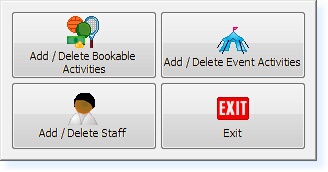
Select Add/Delete Event Activities, and a list of available Events will appear.
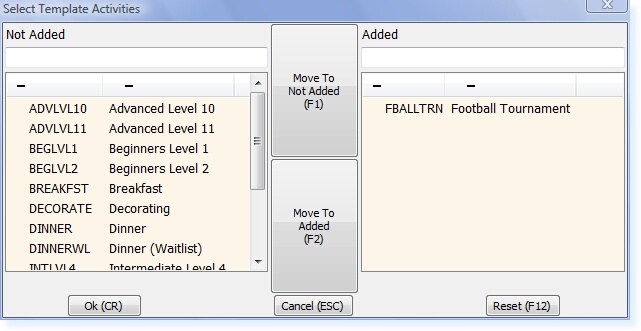
The items in the left-hand section are not selected and the ones in the right are selected. By highlighting the required Event and choosing F2, the Event will move to the Added section. Select OK to add the items and return to the template.
The Start and End times may now be entered along with the Minimum and Maximum participants in the Template File. A location must also be specified from the drop-down list in the Location column.
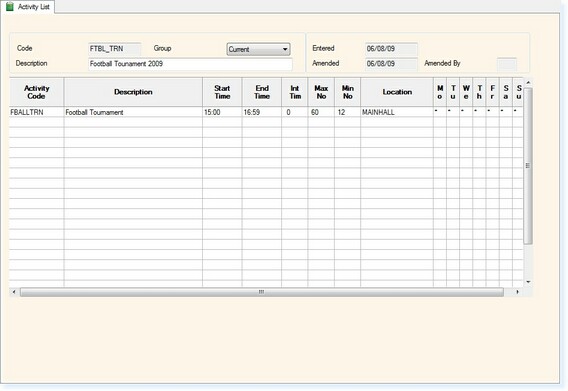
The Prices must now be set. Select F10 Detail and the menu below will appear.
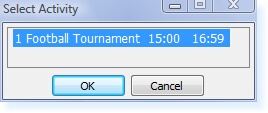
This menu will expand if the template consists of more than one Event. Select OK or click the Event title and the Activity Pricing page will be shown.
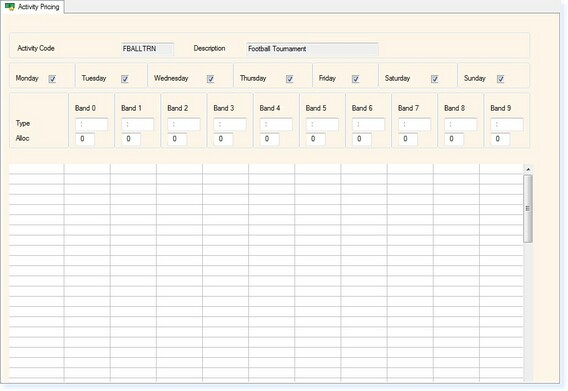
Select the days the event is required by using the check boxes at the top
Highlight the box underneath Band 0, enter ’23:59′
Double click in the left-hand column and select the relevant Pricing Groups.
Enter the price for the activity, dependant upon whether the activity has been configured as per person or per booking.
The screen should look like the example shown below.
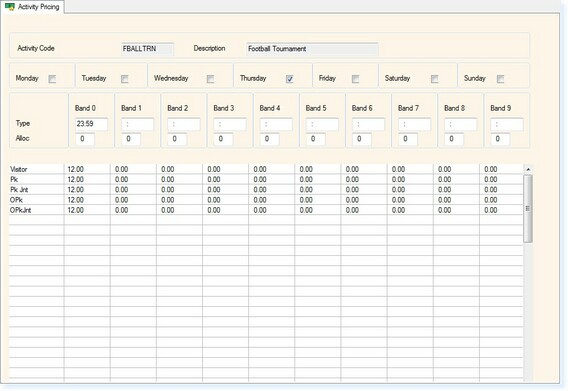
The template is now complete. To add this to the calendar see the Adding Templates section.


