]]>
Creating Individual Bookings
Individual bookings are used for either single bookings or small groups to book activities such as rounds of golf, buggy hire, leisure classes etc.
For this example we will make a booking for a round of 18 holes on the North course at 10am.
From the Main Menu (below) of the Retail System, select Bookings:
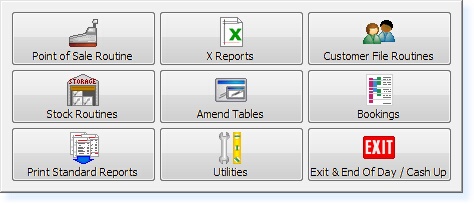
The following menu will appear. Select Bookings
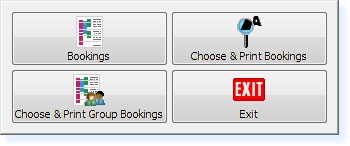
The bookings screen will now appear as below.
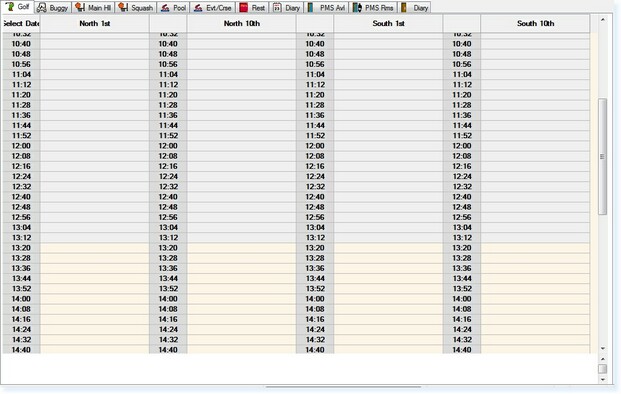
Select the ‘Golf’ tab at the top of the screen, either by using the mouse or the function keys.
Now select the time required. For further information on selecting times, please see Time Navigation.
You will now be at the nearest available slot to 10:00am, as shown below.
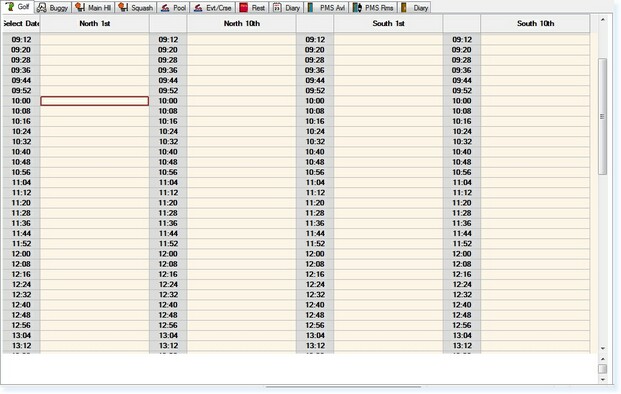
To book the time either click the mouse, press the Enter key or select F3 Accept and a new window will appear showing the available activities as below.
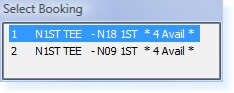
This example shows that there are Four tee times available for either 18 or 9 holes at 10.00.
Highlight the 18 holes option and select Enter or click the mouse.
The Individual Booking File will now be shown as below.
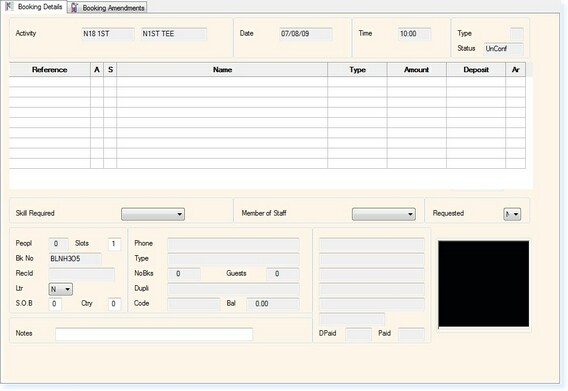
The cursor will default to the Name field.
At this point you have multiple options available to complete the customer details.
For Visitor Bookings, these are:
▪entering the Customer Name; (see Customer Name)▪creating a Customer File; (see Creating a Customer File)▪searching for a Customer Record using the F1 Help Routine (see F1 Help – Customer Record Search Routine)
For Member Bookings, these are:
▪entering the Membership Number; (see Membership Number)▪entering the Customer Address Code; (see Customer Address Code)▪swiping the Member’s Swipe Card; (see Member’s Swipe Card)▪searching for the Member’s Record using the F1 Help Routine (see F1 Help – Customer Record Search Routine)
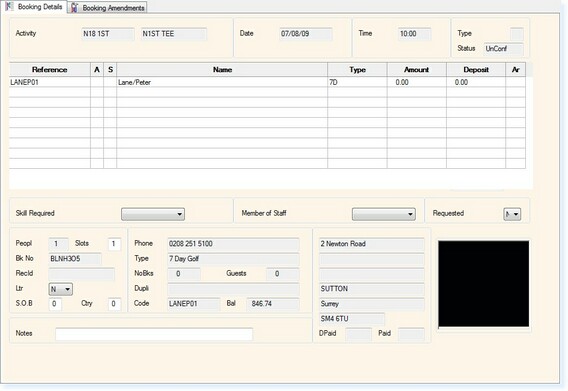
Once a members address code has been entered, their membership details will appear in the bottom of the booking file.
The Type field will display their membership type and this will then display the appropriate price.
In the bottom-left of the booking file the following details are displayed:
▪The number of People which are booked – this will automatically increment based on the number of lines you complete with names/member’s details in the grid.▪The number of Slots which have been booked. This allows for multiple slots to be booked for one person. By changing this it will also adjust the price of the persons booking. i.e. if they have booked 2 slots it will charge double the normal price.▪The Unique Booking Reference Number▪A Notes Field for additional information to be entered.
Select F2 Exit to exit and save the booking. You will now be returned to the Booking Screen.


