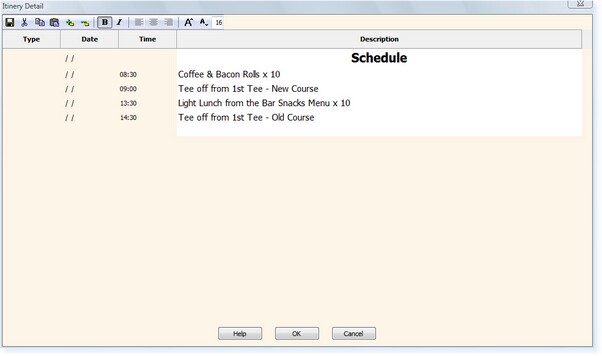]]>
Formatting & Alignment of Itinerary Text
There are several different formatting options available in the Itinerary screen to change the display. These are:
▪Font Size▪Bold & Italic Formatting▪Text Alignment▪Line Addition and Deletion▪Cut, Copy & Paste
![]()
The size of the font used on lines of text can be amended to be larger or smaller than the standard size of 11pt.
This is achieved by either selecting the up and down arrow to increase/decrease the font size by 1pt at a time or by typing the font size into the number box whilst you are selected on the line of text.
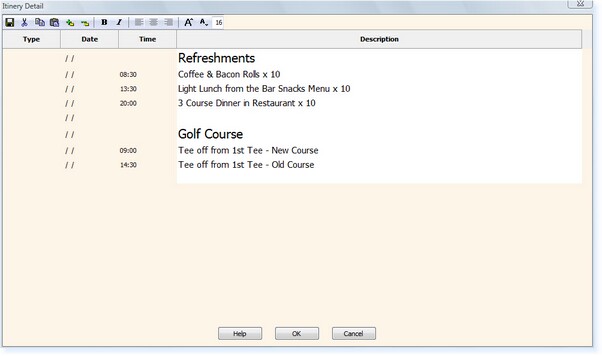
![]()
The font can be changed to be Bold or Italic by selecting the relevant icon from the toolbar whilst you are selected on the line of text.
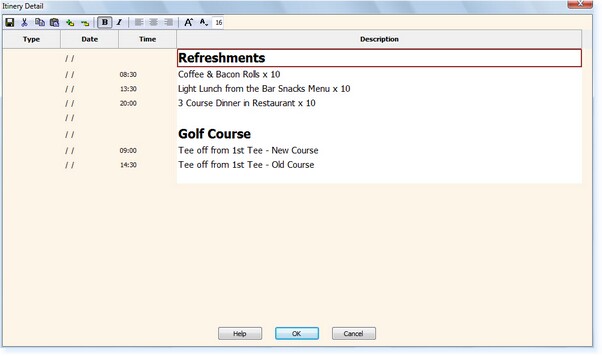
![]()
The alignment of a line of text can be changed to be either Left, Centre or Right aligned by selecting the relevant icon from the toolbar whilst you are selected on the line of text.
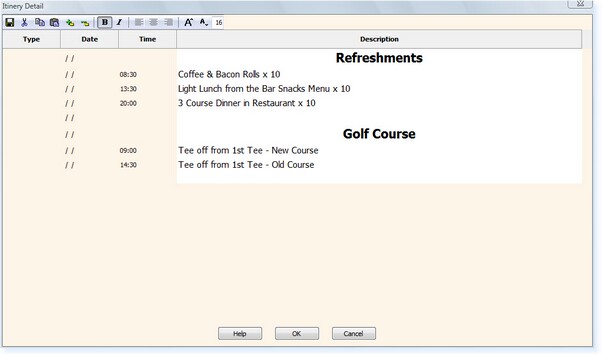
![]()
Additional lines can be added or non-required lines can be removed by selecting the + or – icons from the toolbar whilst you are selected on the line of text.
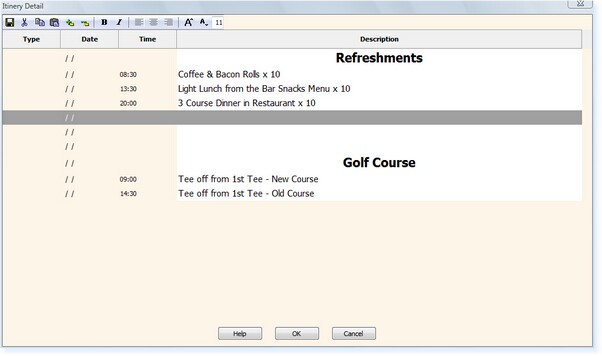
![]()
It is possible to move lines of text by using the Cut option followed by the Paste option at the point your want to insert the line.
Alternatively you can copy lines of text by using the Copy option followed by the Paste option at the point you want to insert the line.