]]>
Retaining Deposits
If you need to retain all or part of a deposit from a booking:
From the Point of Sale screen, select Bookings.
The Booking Screen will now appear. Locate the booking you wish to add the deposit to and open the booking as below.

If you are retaining all of the deposit, change the amount in the Deposit column to be 0.00.
If you are retaining part of the deposit, change the amount in the Deposit column to be the amount of deposit you want to remain on the booking after the retension.

Exit from the booking and you will be returned to the Point of Sale Screen as shown below.
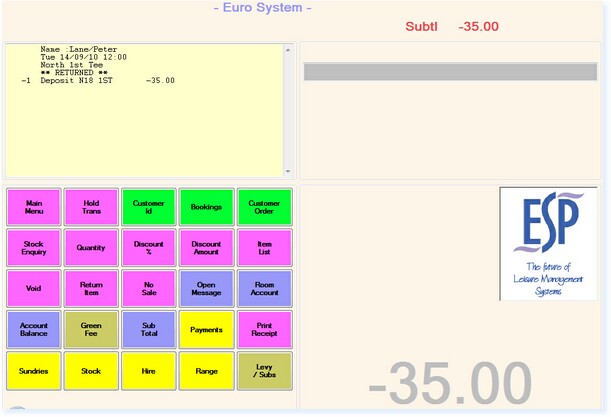
There will now be a transaction in the Point of Sale Screen for the Retained Deposit.
On you Point of Sale screen you will need a ‘Retained Deposit’ button, as in the example below.
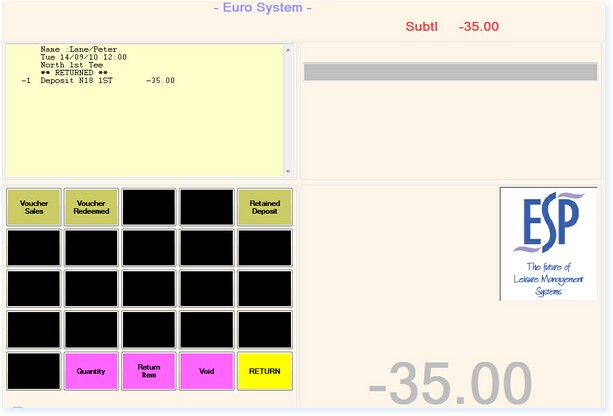
Type in the amount of the Deposit you are retaining and then select the Retained Deposit button. The transaction will now resemble the example shown below.
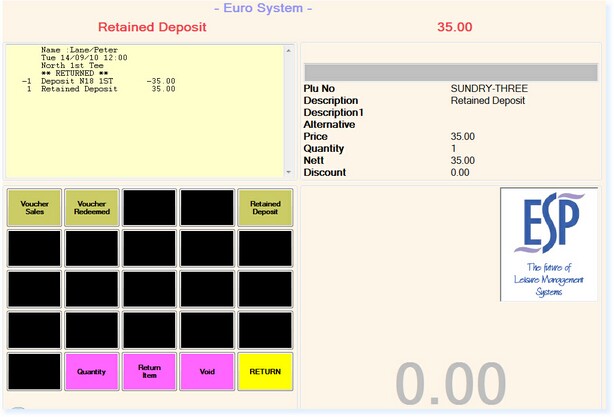
The transaction value has now been balanced to 0.00. You can now select Sub-Total follwed by Cash to finish the transaction.
A deposit receipt will be produced which should be given to the customer.
This procedure can also be followed for a Group Booking by amending the Deposit field on the Group Booking.


