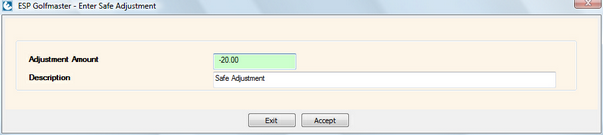]]>
Safe Adjustment
When you select the ‘Safe Adjustment’ option from the Safe Routines Menu, the following screen will be displayed.
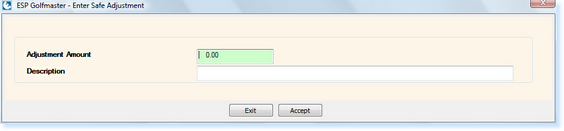
– Safe Adjustment Screen –
Enter the amount and the Description of the Safe Adjustment, similar to the example below.
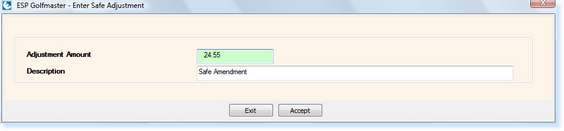
– Safe Adjustment Completed Screen –
Select F3 Accept and the following message will be displayed.

– Safe Adjustment Confirmation Message –
Select Yes and you will be returned to the Safe Routines Menu.
When you now run the Safe Audit Report, the Safe Adjustment will be detailed on the report as shown in the example below.
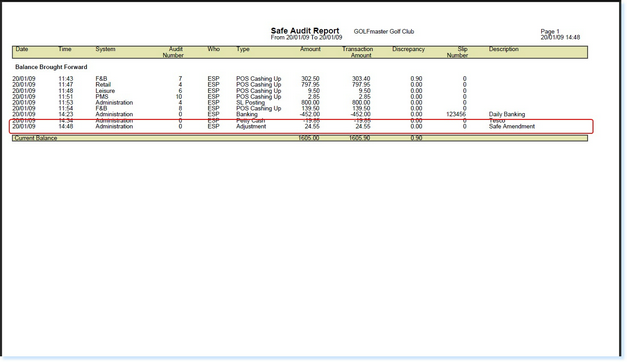
– Safe Audit Report Including Safe Adjustment Detail –
PLEASE NOTE: It is possible to complete a negative Safe Adjustment in order to reduce the amount in the safe, by entering a ‘negative’ amount in ‘Adjustment Amount’ field as shown below.