Joining A Member #
The screen diagram shows the essential information required to be captured for a successful ‘Joining Of A Member’.
Once a previous enquiry decides to become a member, the basis of a record should already exist, therefore the front page of the record, will only require changing the ‘Type’ from ‘Enquiry’ to ‘Member’ as shown below; in addition a ‘Membership Number’ will also be required – this is shown below the ‘Type’ field, also on the right hand side.
At this stage, also consider:
▪Taking the Date of Birth of the Member – Why?▪Ensuring the record is correctly linked to a ‘Group’ – How Do I Do This?
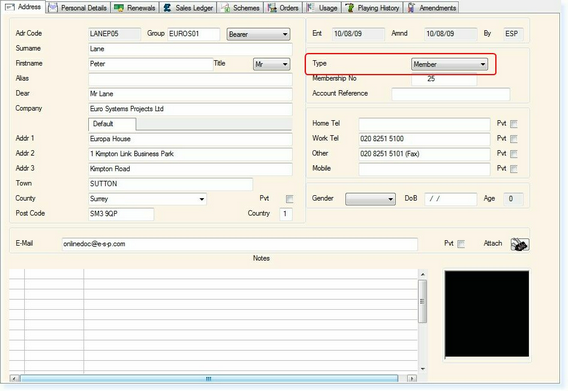
Assigning the Membership Details
The Renewal’s page of the customer record is the most important to complete when joining a new member, this page mainly contains the financial aspects of the member.
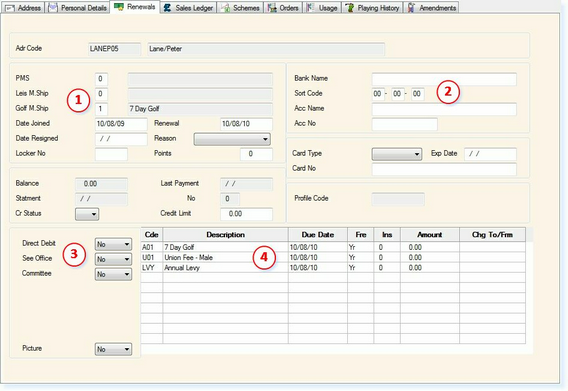
1.Ensure that a membership type is selected – You can get help finding a membership type category, by pressing ‘F1-Help’ when in the ‘M/Type’ box.2.Complete the ‘Direct Debit’ details. Required if using ‘Elite’ to generate a ‘BACS’ report, in order to collect the money from the named accounts, via the ‘Banks Automated Clearing System’. How can I ensure consistency in Bank Details?3.If the member is paying by direct debit, the ‘Direct Debit’ field must also be changed to a ‘Yes’ in order for their information to be merged into the ‘BACS Collection Report’. At this stage you may also wish to bookmark other useful information, as shown above, again these choices can be configured individual to the users requirements, at the installation stage.4.Ensure that all the correct charges for the specific member is applied to the record, again, for help in finding a particular subscription code click in the relevant box, and select help, using the ‘F1-Help’ function key.
Assigning a Membership Card
From the Customer Record, select F7 Action. The following menu will be displayed.
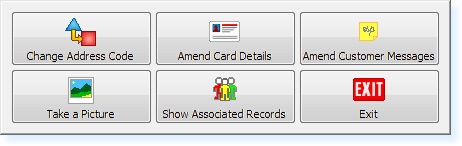
Select Amend Card Details and the following screen will be displayed.
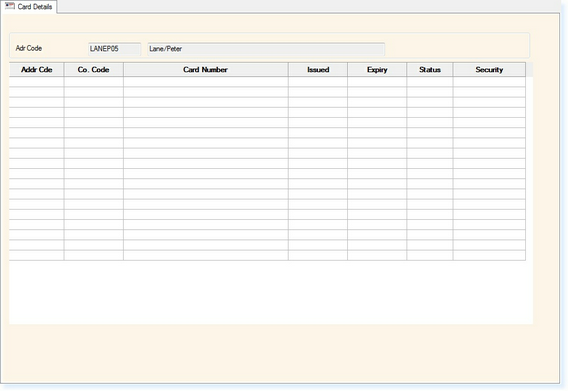
In the Card Number field, enter the Card Number, or if you have a card swipe installed on the terminal, swipe the card through. The screen will now resemble the example shown below.
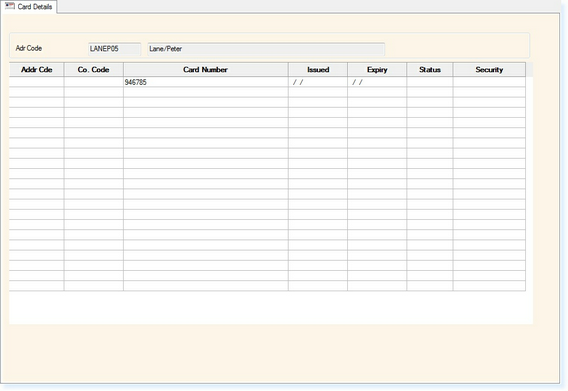
Enter the Issue Date as Today’s Date and the Expiry Date for the date you wish the card to expire.
In the Status Column, by double-clicking in the field you will be displayed with a drop-down list of options. All Membership Cards which can be used must be allocated to ‘Valid’.
The screen should now resemble the example shown below.
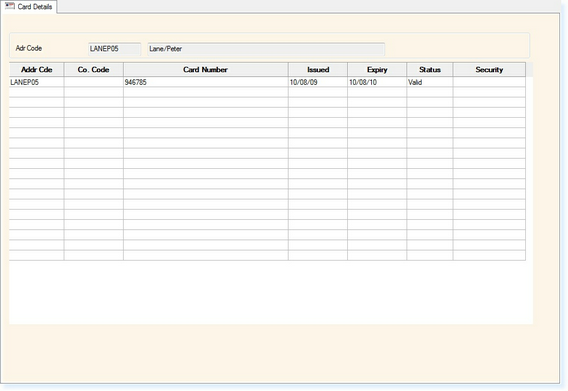
Select F2 Exit to return to the menu, following by Exit to return to the Customer Record.