]]>
Automatically Creating Sales Items
From the Main Menu of the Food & Beverage System:
Select Sale Item Routines.
Select Maintain Sale Items and the following menu will be displayed.
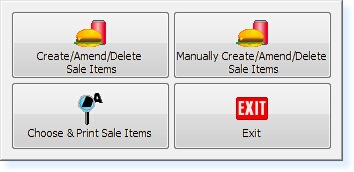
– Sales Item Menu –
Select Create/Amend/Delete Sale Items and a screen will be displayed similar to the one shown below.
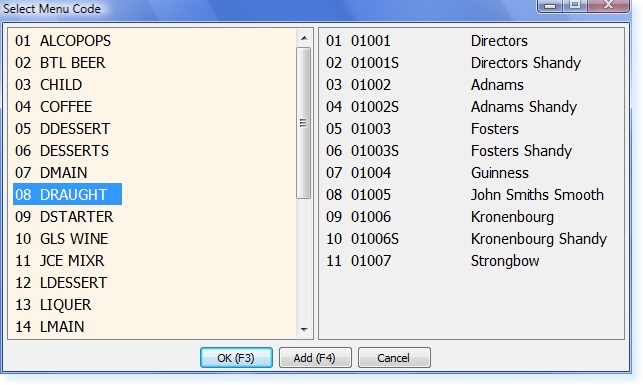
– Sales Item Filter Screen –
The left-hand column of the screen shows the groups of products. By hovering your mouse over the groups, the options in the right-hand column change to show the individual sale items which are currently available. If you click on one of the sale items it will take you into the Sales Item file in order to make changes.
If you wish to create a new sales item, you can automatically copy the details from another sales item. This is achieved by highlighting a current sales item (hover over it with your mouse) and pressing F4 (Add) on your keyboard.
You will then be displayed with the screen below. Enter the Menu Code / PLU Number for the new item and select F3 Accept.
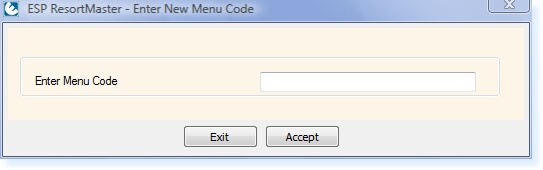
– Sales Item Code –
You will now see a Sales Item File with the New Menu Code, but with the same information regarding description, price, modifiers, group etc as the original product.
You can now make any adjustments to the product file as required.
Please Note: Stock details on the Stock Control page will not be copied from one Sales Item to another.


