]]>
Creating Stock Files
To create a new stock file, from the Main Menu:
Select Stock Routines and the following menu will now appear.
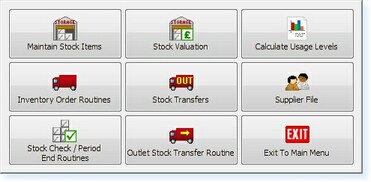
– Stock Routines Menu –
Select Maintain Stock Items then Create/Amend/Delete Stock Records. The Stock File Filter Screen now appears.
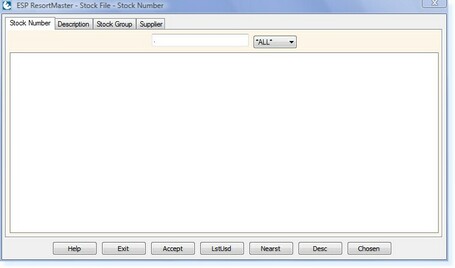
– Stock Filter Screen –
Enter a Stock Code for the stock file you wish to create. The code should follow a consistent format.
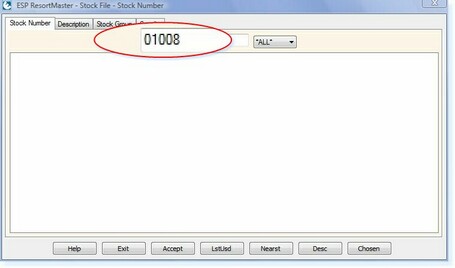
– Example Stock PLU Number –
Select Enter, you will then receive a prompt, ‘This record is not on file. Do you want to add it?’
Select Yes. A new stock file will now be open as below.
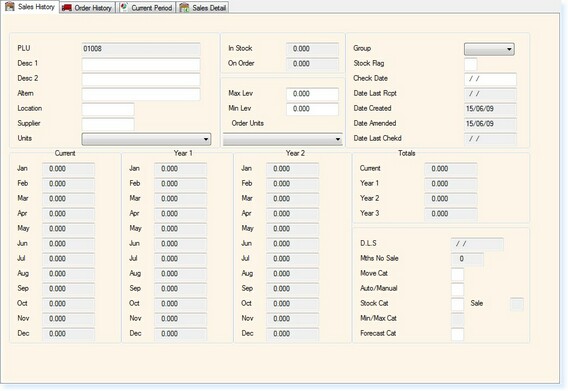
– Stock Record –
Enter the Description in Desc 1. This will be as the description will appear on the point-of-sale screen, customer receipts and stock-take sheets.
Desc 2 is available for additional information to be entered regarding the product. This description does not print on any of the reports or receipts. If you wish to be able to offer an alternative product if this item is unavailable, a description/product code can be entered in the Altern field.
Loc allows you to specify a location within the store room, e.g. a specific shelf, aisle etc. Enter the Supplier Code in the Supp Field. Enter the Units in which you want to count the item during a Stock Take, e.g. Gallons, Bottles, Litres etc.
The Max/Min Levels can be used as a guideline to the maximum and minimum stock levels to be kept in stock
Enter the Units in which you will order the item from your Supplier. Select the relative Stock Group from the drop-down box.
If you wish the item to be shown on the replenishment report, place an ‘R’ in the Stock Flag box.
On the Current Period Page: Enter the Cost Price for the amount it would cost to buy 1 stock unit (not order unit). Once the information has been completed, select F2 Exit.


