]]>
Creating a Supplier
To create a new supplier file, from the Main Menu:
Select Stock Routines and the following menu will now appear.
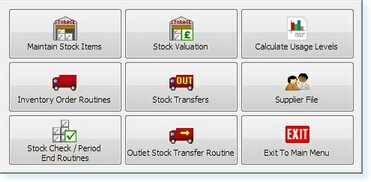
– Stock Routines Menu –
Select Supplier File
Select Create/Amend/Delete Suppliers
The Supplier File Filter Screen now appears, as below.
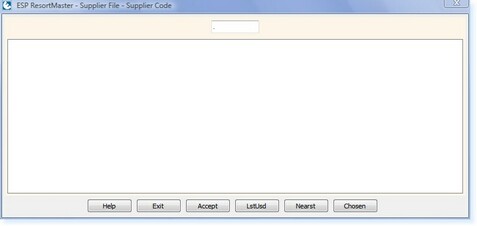
– Suppliers Filter Screen –
Enter a Supplier Code for the supplier file you wish to create. The code should consist of the first 5 letters of the supplier name followed by a 2-digit number starting with 01. An example is shown below.

– Example Supplier Code –
If the supplier file already contains a record with the same first 5 letters of the supplier name and 01 at the end, the next supplier should have 02 at the end of the supplier code, as below.
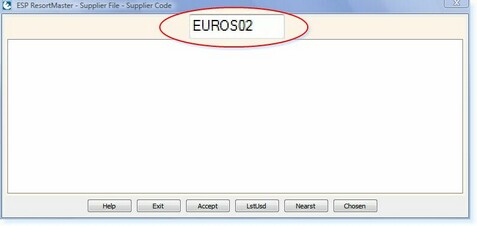
– Alternative Example Supplier Code –
Press Enter.
You will then receive a prompt, ‘This record is not on file. Do you want to add it?’ Select Yes.
A new supplier file will now be open as below.
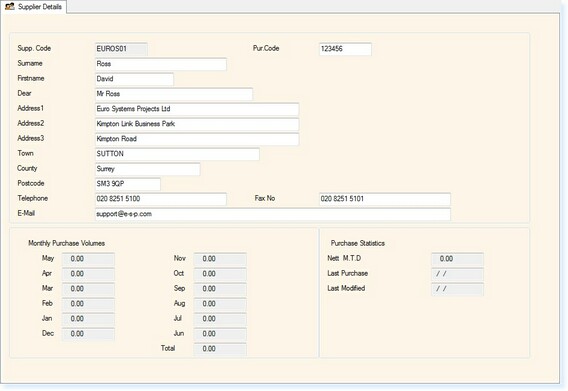
– Supplier File –
Enter the Purchase Code. This could be an account number which must be quoted every time an order is placed.
Enter the Surname, First name and Dear/Salutation Details for your main point of contact with the supplying company.
Enter the Company Name (on address line 1), Address, Telephone, Fax and E-mail Details for the supplier.
Select F2 Exit to save the file.


