]]>
Refunding A Levy Top-up
To refund a levy top-up from a customer’s account, you must have the transaction number for the original top-up. This can be located either on the bottom of the Customer’s Receipt or via the Electronic Till Roll / Transaction Audit.
To process the refund, from the Point of Sale, select the Levy Top-up button as shown below.
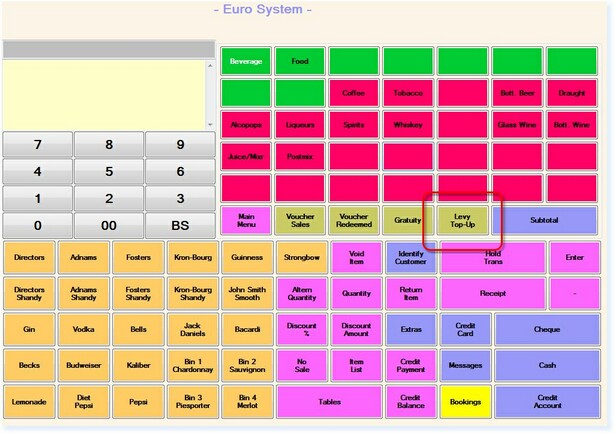
When you select this option, a menu similar to the one shown below will be displayed.
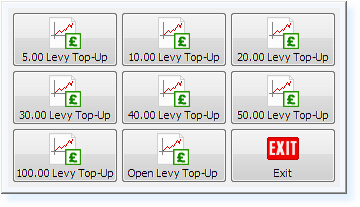
Select the amount that the Customer originally topped-up their account with. The following screen will be displayed.
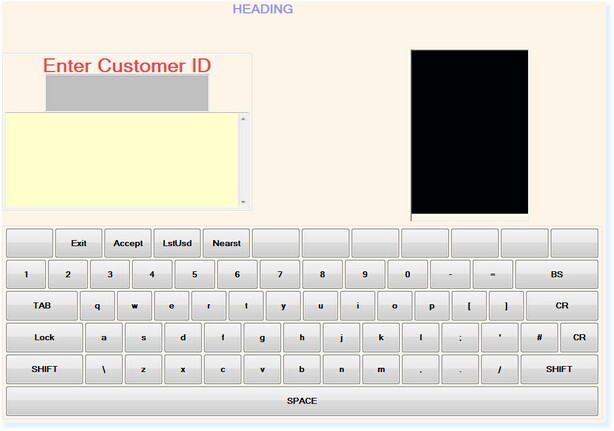
Swipe the Customer’s Levy/Membership Card (or type in their Address Code and press F3 Accept). The Customer’s Details will be displayed, as in the example below.
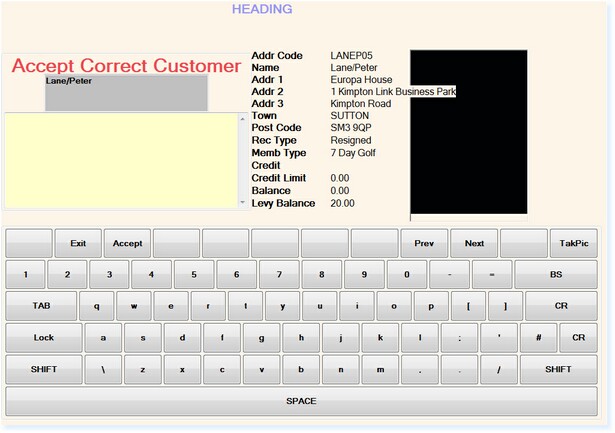
Press F3 Accept to confirm that this is the correct customer and you will be returned to the Point of Sale Transaction window, as shown below.
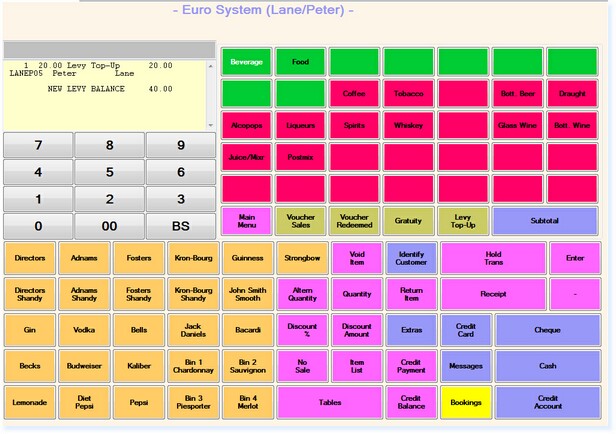
At this point select return item and the following screen will be displayed.
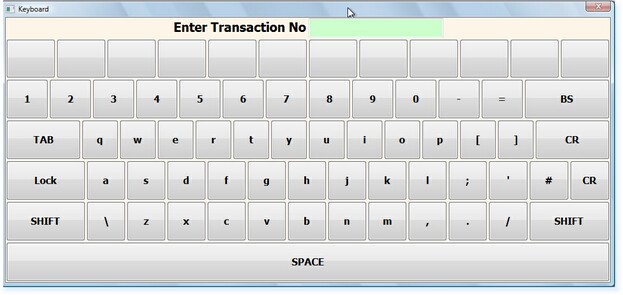
Enter the Transaction Number as previously identified from the Receipt or Electronic Till Roll. Press Enter/CR to continue.
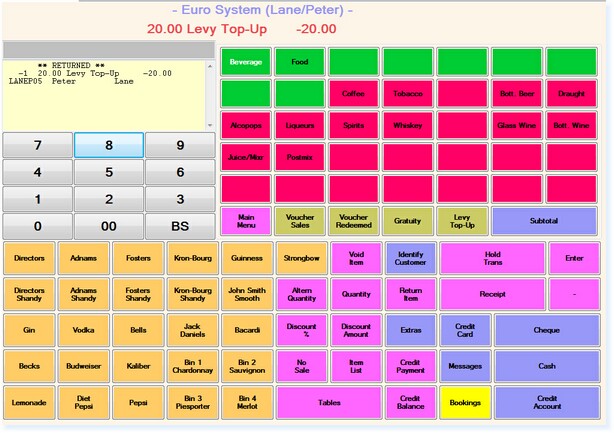
The transaction will be converted to the negative value, therefore refunding the top-up from the customer’s card.
You can now complete the transaction by selecting the relevant payment method. A receipt will automatically print which should be given to the customer. This will confirm that the money has been removed from their levy balance.
PLEASE NOTE: If the customer has started to use the top-up scheme, it will not allow you to refund all or part of the individual top-up.


