]]>
Levy Transactions
When completing a Levy Transaction, it is vitally important that the Customer is identified at the start of the transaction.
From the Point of Sale, Select Customer ID. The following screen will be displayed.
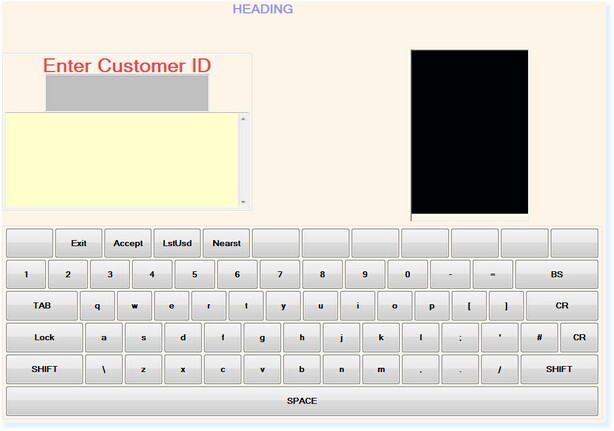
Swipe the Customer’s Levy/Membership Card (or type in their Address Code and press F3 Accept). The Customer’s Details will be displayed, as in the example below.
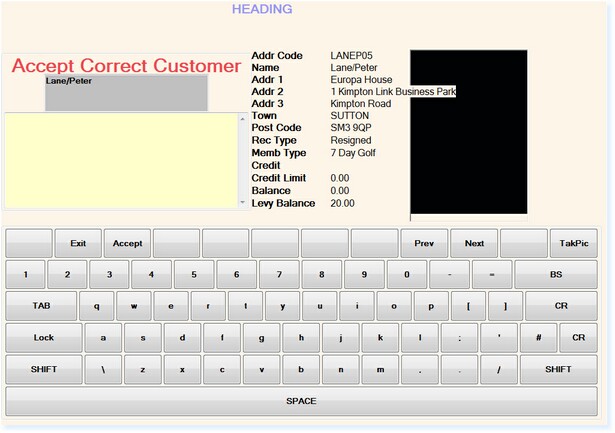
Press F3 Accept to confirm that this is the correct customer and you will be returned to the Point of Sale window, as shown below.
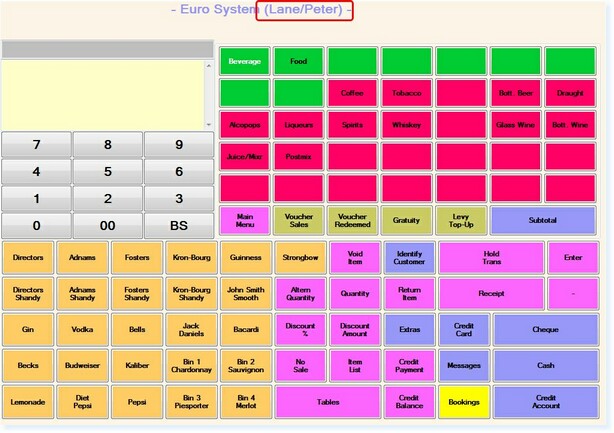
The customer’s name will be displayed at the top of the screen, as highlighted above.
You can now start to enter the transaction items.
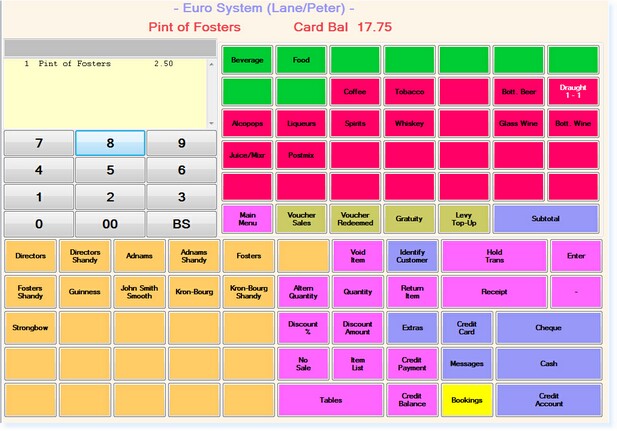
As you enter the items, the transaction window will show each one. The Card Balance is displayed at the top of the screen and will be amended each time another item is added. If the item is subject to discount when purchased using the Levy Credit, the balance will be reduced by the nett value of the transaction (after discount). In the example above, the Fosters is £2.50, however as the customer gets 10% discount, only £2.25 has been taken from their levy account.
When all items have been added to the transaction and the operator selects Sub Total, the following screen will be displayed.
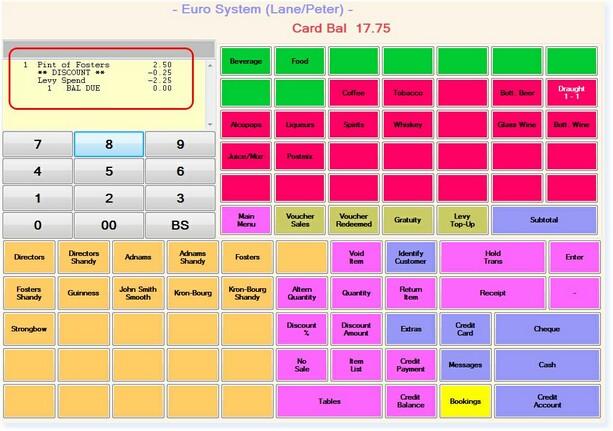
The total discount for the levy transaction will now be displayed. Below this will be the amount which has been used from the levy account after discount.
To complete the transaction, the operator would then select the Cash key. This will automatically produce 2 receipts. One for the customer to sign and return to the operator and one for them to keep for their records.


