]]>
Outlet Stock Transfer Routine
This routine allows for transfer and ordering of stock from a central warehouse to be delivered to the satellite site.
From the Main Menu of the system, select ‘Stock Routines’.
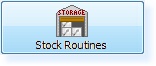
– Stock Routines –
Select ‘Outlet Stock Transfer Routine’.
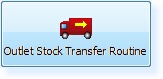
– Outlet Stock Transfer Routine –
You will receive the following prompt. Select ‘OK’.
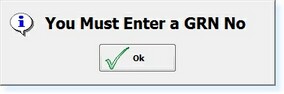
– ‘GRN No’ Prompt –
The screen below will be displayed. Enter a Transfer Number in the first box.
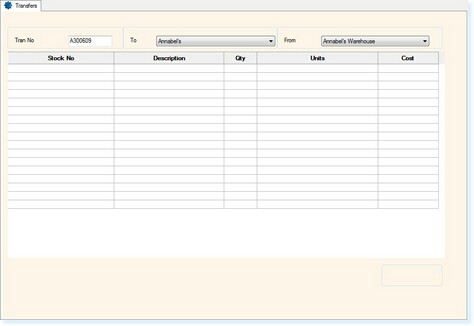
– Outlet Stock Transfer Routine –
Select your site name in the ‘To’ box and the Warehouse in the ‘From’ box.
Enter the Stock No for the first item required in the grid. (Note – If you do not know the Stock No, select F1 – Help to view the list of Stock Records)
Enter the quantity you require.
Continue to add the remaining items to the order, as below.
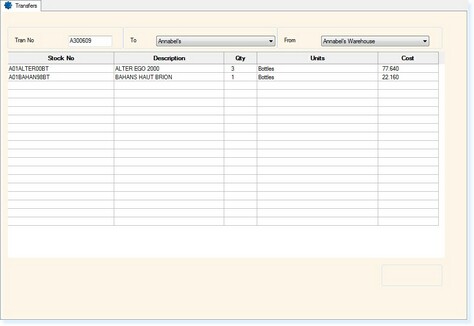
– Outlet Stock Transfer Routine –
When all items have been added to the order, select F8 – Print.
![]()
You will then receive the options to either Print, Preview or E-mail the order.
You may select more than one option at a time, e.g. Print and E-mail the order.
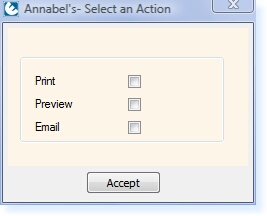
– Print Options –
When you select E-mail a new e-mail message will open with ‘Picking List’ in the Subject. The order will also be displayed as an attachment.
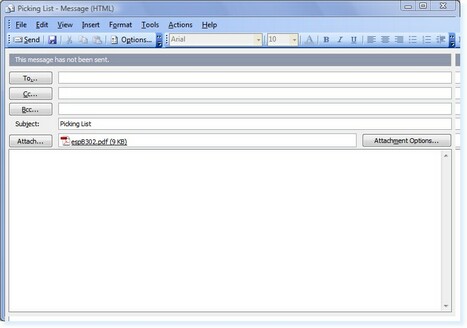
– E-mail Message –
In the ‘To’ field enter the e-mail address for the order to be sent to.
Select ‘Send’.
![]()
Select ‘F2 – Exit’ to save the order.
![]()


