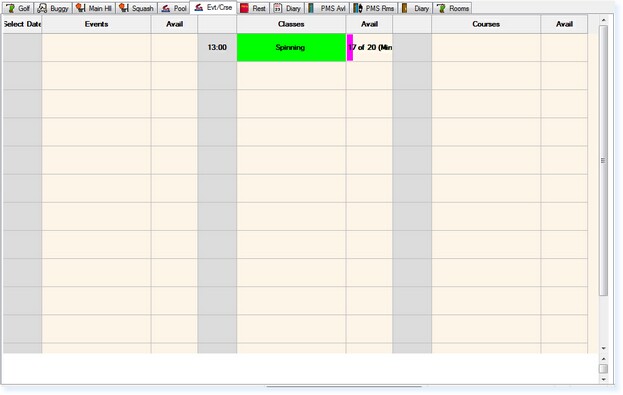]]>
Moving Event Bookings
There are two methods of moving event bookings on the booking screen. These are:
▪Moving Individual Bookings on an Event▪Moving ALL Bookings on an Event
Moving Individual Bookings on an Event
If you want to move a booking in the booking screen using the F10 – Move button you must:
Select into the booking by double-clicking on it in the booking screen to show the screen below.
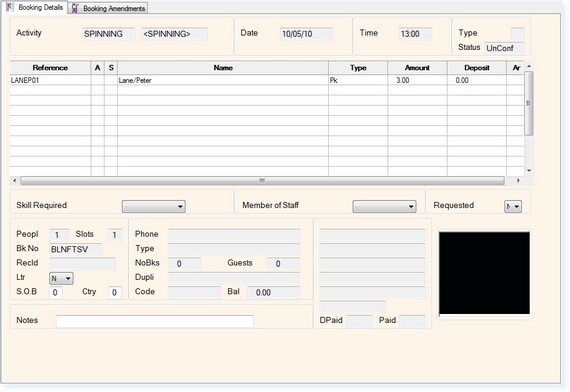
At the top of the screen is an option F10 – Move. Select this button with the mouse or press the F10 key on your keyboard.
The menu shown below will be shown. Select Move This Booking

You will now return to the booking screen.
Locate the time and/or date that you require for the booking. Double-click on the event.
You will now return to the Event Booking File with the new time and/or date at the top of the screen.
Moving ALL Bookings on an Event
If you want to move all bookings on an event using the drag and drop feature you must:
Select the event so that it is highlighted in blue by clicking and holding the mouse on the event and then dragging the mouse to one side of the block. You will see the event highlight in blue as in the example below.
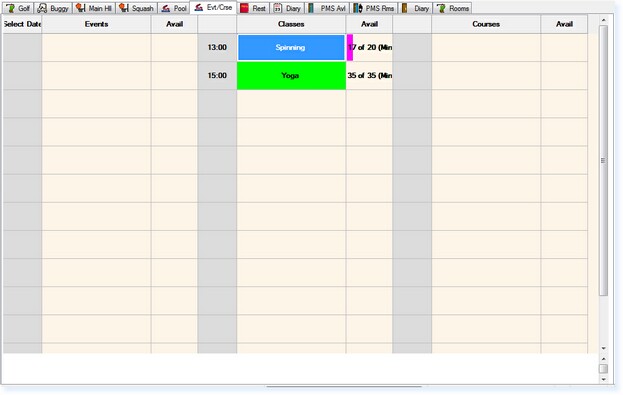
Once the event is selected, click anywhere else on the booking screen and a green box will be displayed which will follow your mouse around the screen as below.
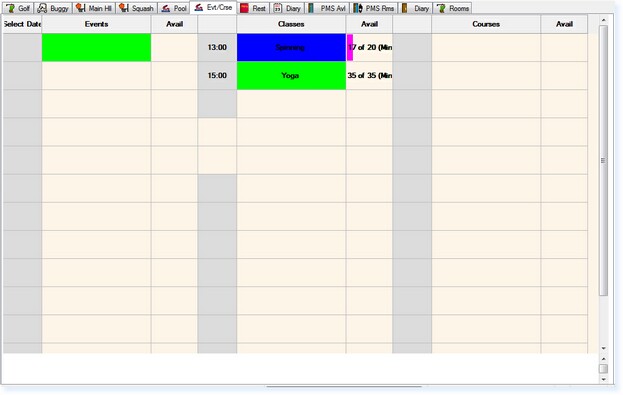
Select the time and date and click on the event you wish to book. A message similar to the one below will be displayed.

Select Yes to confirm that you wish to move the bookings
You will then return to the Booking Screen and the booking will have been moved