]]>
Producing a Confirmation Letter
When you are in a group booking:
Select F8 – Print. A menu similar to the one shown below will be displayed.
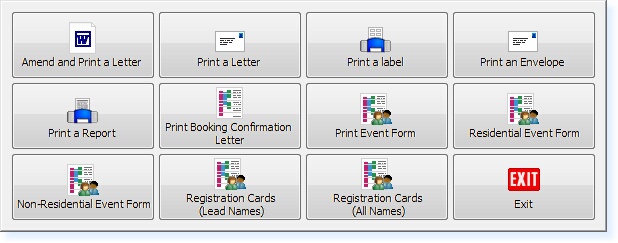
Select the Print Booking Confirmation Letter you wish to print from the Print Menu. You can then print, preview or e-mail the Confirmation Letter.
From within an individual booking, you can print a Booking Confirmation Letter to the customer.
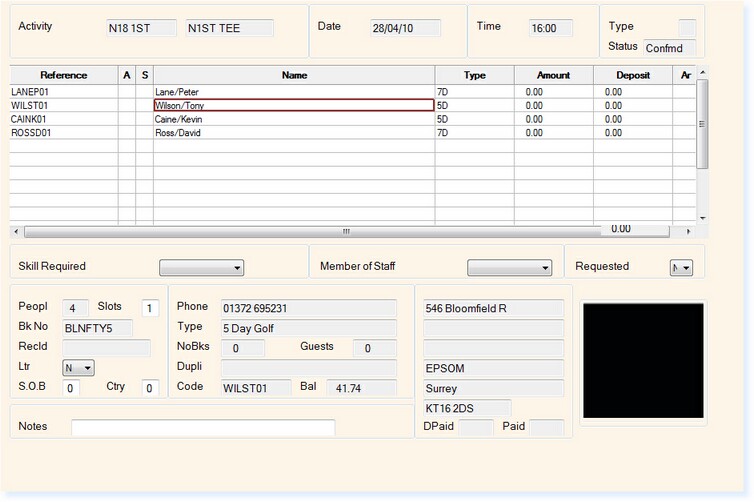
Whilst you are in the booking, select F8 Print.
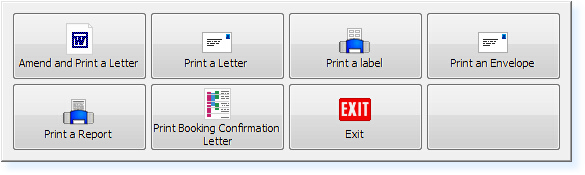
Select Print Booking Confirmation Letter.
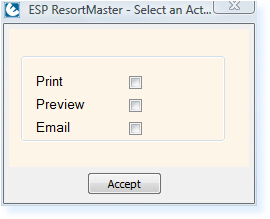
Select whether you wish to Print, Preview or E-mail the letter followed by Accept.
If you have selected to Print the letter this will automatically be printed to your local ESP Printer.
If you have selected Preview, the letter will open in Adobe Viewer to allow you to view the letter first.
By selecting the E-mail option, the letter will automatically be created as an Adobe PDF file. This file will be attached to a new e-mail message in your local e-mail client, e.g. Outlook. The lead person’s e-mail address will be populated into the ‘To’ field for the e-mail message.


