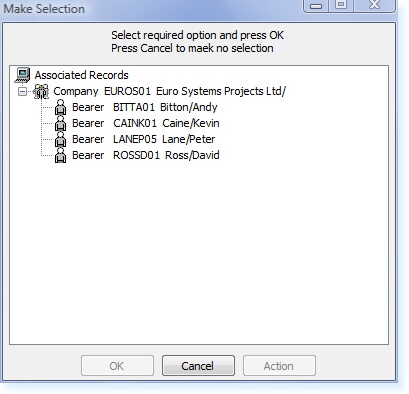]]>
New Record
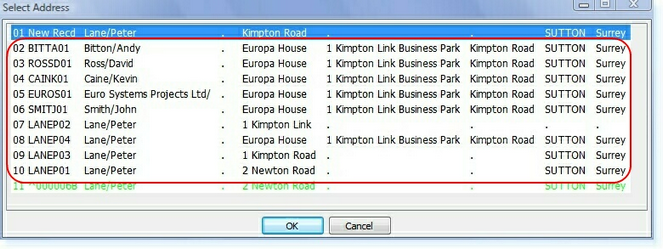
When you select a record which already exists within the database, the following menu will be displayed.
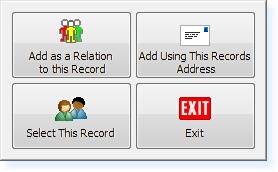
Select This Record
By clicking on Select This Record the system will abandon creating a new record and take you to the existing record which you selected on. This helps to ensure that you do not end up with duplicate records in the database
Add Using This Records Address
By clicking on Add Using This Records Address the system will create a new record, copying all of the address details from the record which you selected on, as shown in the example below.
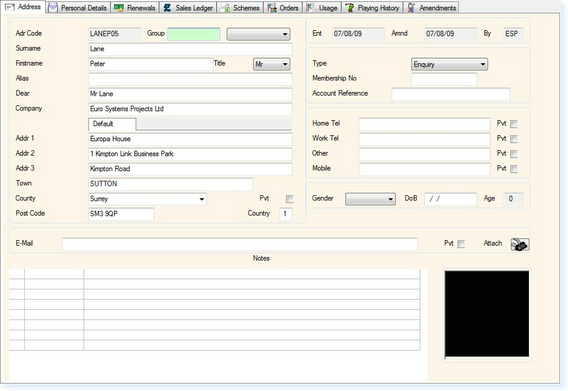
Add As A Relation To This Record
By clicking on Add As A Relation To This Record the system will create a new record, copying all of the address details from the record which you selected on, however it will also populate the Group field, as shown in the example below.
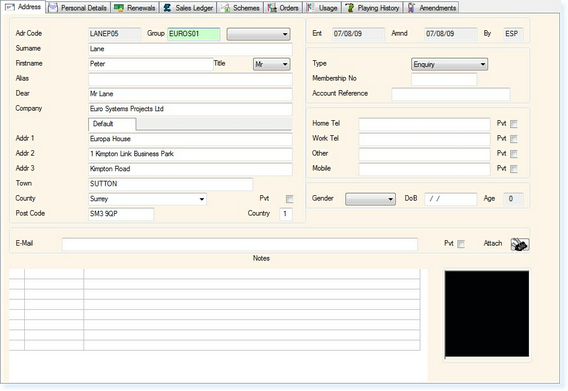
The Address Code of the existing record which you selected will have been populated into the Group Field to create an association between the two. You can now complete the next field which is the relationship/association description between the new record and the existing one, e.g. Husband and Wife, Brother and Sister, Company & Bearer etc. An example is shown below.
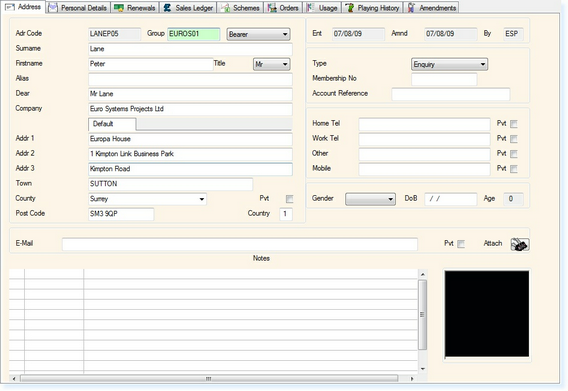
This now enables you to view the associated records by selecting the F7 Action followed by Show Associated Records. An example of the associated records screen is shown below.