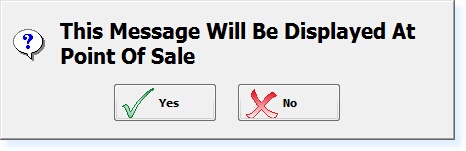]]>
Customer Messages
You can add a message to an Individual Member’s/Customer’s Record which can be displayed whenever the customer is identified at Point of Sale using the ‘Identify Customer’ Button or the ‘Leisure Arrivals Routine’.
From the Customer Record (shown below) select F7 Action.
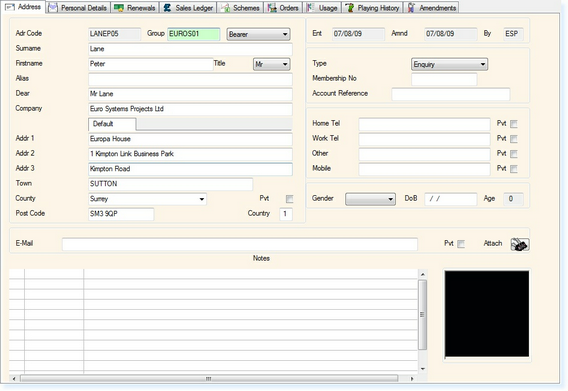
The following menu will be displayed.
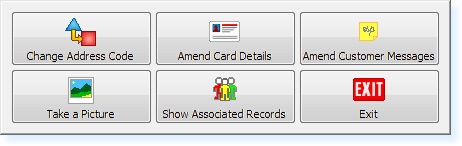
Select Amend Customer Messages and the following menu will be displayed.
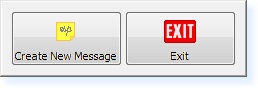
Select Create New Message. The following box will be displayed.
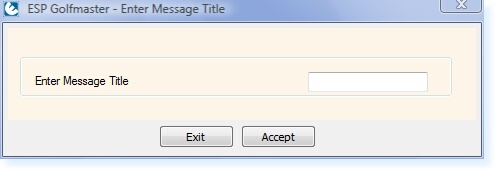
Enter a name for the new message and select F3 Accept. A new message screen will be displayed, as shown below.
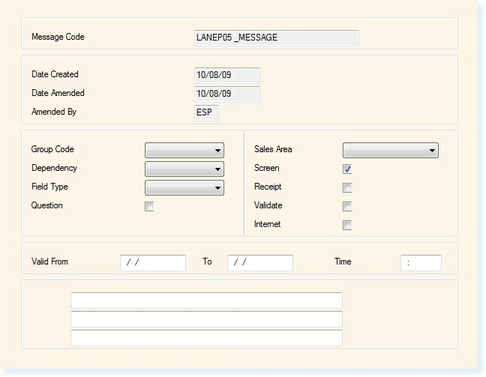
The dependency and the field type for the message must be left blank for this to function correctly.
The question box can be selected as Y or N to define whether you want a Yes/No option or just an OK button on the message.
The Sales Area will be left blank.
You can then select whether you wish the message to be viewed on the Screen, Receipt and/or Validation Ticket.
The Valid From/To field allows you to specify a validity period for the message.
Complete the details of the message in the bottom three lines of the message. Once your message is complete, you will have a screen which resembles the example below.
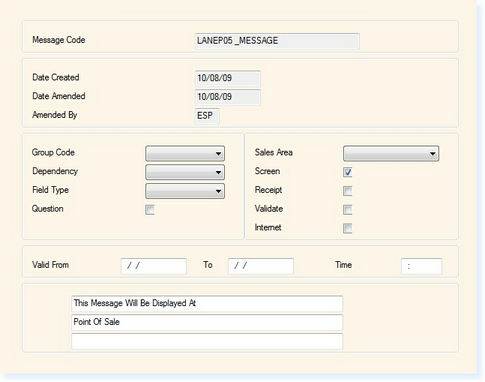
Select F2 Exit and you will be returned to the Message Menu, shown below.
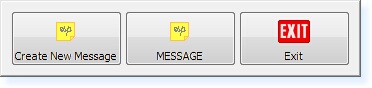
You will now have a new icon for the message which has been created.
At The Point of Sale:
When the customer/member is identified at Point of Sale, the message will automatically be displayed, as shown below.