]]>
Create A New Sales Ledger Posting
Opening A New Sales Ledger Posting
There are essentially two ways to open a new ‘Sales Ledger Routine’:
1. From The Sales Ledger Menu:
From the ‘Main Menu’ select ‘Customer File Menu’ within which you will find the ‘Sales Ledger Posting Routines Menu’ as illustrated below;
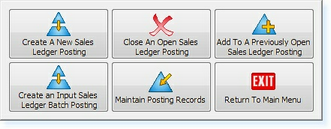
Opening a new routine is as simple as clicking the ‘Create A New Sales Ledger Posting’.
By checking the ‘Title Bar’ at the top of the screen, the detail should now read:
‘Elite Open Posting(01) – Sales Ledger Posting Routines’
This indicates that ‘Operator “01”‘ now has an open posting; and is currently located within the ‘Sales Ledger Posting Routines’ menu in the Elite system.
2. From The Sales Ledger:
Opening a ‘Sales Ledger Posting Routine’ directly from within a customer record ‘Sales Ledger’:
Within your chosen customer record, move to the ‘Sales Ledger’ tab – fourth tab from the left.
On the ‘Toolbar’ click ‘F10-CrtPst’
![]()
Upon selecting ‘F10-CrtPst’ the button becomes ‘F10-Paymn’ as shown below;
![]()
The ‘Sales Ledger Posting Routine’ is now open. To add a new payment to the ‘Sales Ledger’ click the ‘F10-Paymn’ function key, to specifiable the type of payment method, and amount.
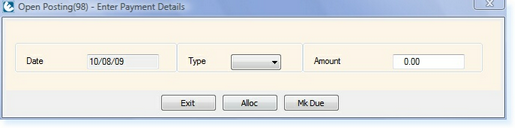
•The ‘Date’ field in the above window is fixed to the actual system date the transaction is being processed. The date of the transaction cannot be changed due to the way in which the system collects and produces finance reports. If for some reason a specific date is required for a payment, the payment must be entered on the date required, posting of payments are also not allowed to be displayed in ‘Past-Time’.
•Select the type of payment you are posting, from the drop-down box in the centre of the window… Methods available include, Cash, Cheque, Card Payments, and Automated Transfers, these are sub-categorised with the drop-down selector.
•Finally enter the amount you wish to post to the ledger, on the far right hand side – this can be a ‘Positive’ figure, interacted by a full number, i.e. ‘44.85’ or a ‘Negative’ number, i.e. ‘-44.85’.
•Now deiced where this payment should be placed – dependant upon what the transaction relates to on the ‘Sales Ledger’, this is actioned by selecting the ‘F3-Alloc’ (Allocate) button, to be found bottom centre of the window, as shown above.
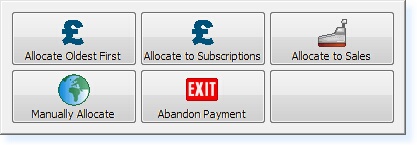
![]()
This function enables the payment to be allocated to the oldest existing payment first, on the sales ledger.
![]()
This function will allocate the payment to any items on the ‘Sales Ledger’ which are linked to revenue groups associated to the ‘Subscription Codes’, i.e. Membership Fees, Joining Fees, etc.
![]()
This function will allocate the payment to any items on the ‘Sales Ledger’ which are linked to revenue groups associated to the sales items, i.e. Retail spend, Food & Beverage items, etc.
![]()
ESP Recommended:
Provides the opportunity to allocate individual amounts ‘Part Payments’ to specific items on the ‘Sales Ledger’. The user has more control, over exactly which payments are settled by payments received, as per the customer request.
![]()
Quits the existing payment to be posted, and returns to the ‘Sales Ledger’ screen.
If the transaction you are making relates to a payment which is not currently due, i.e. Membership Fee which is due on the seventh of the month, but you have received the cheque on the third, you may use the ‘F5-Mk Due’ function key, to ‘Pull’ the forthcoming charges through to the ‘Sales Ledger’ to enable settlement to occur.


